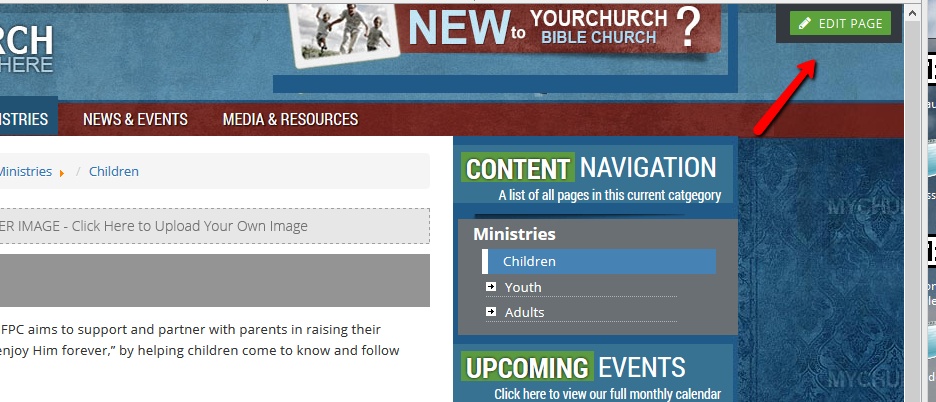Editing A Page
Navigate to the actual page on the website you want to edit and you will see a green EDIT PAGE button in top right corner of the web browser. This will open up the editor for that page. (The picture below shows an example of where the edit button would appear)
Once the page editor is open, you will be able to edit the page as you wish through the tools you now see. For more help on the WYSIWYG editor, go here…WYSIWYG editor, go here…
Unpublishing A Page
Click the PAGES button in the user menu on left of screen. Find the page you want to unpublish in the list and click the green checkmark icon (which you will see as you hover over each page title).
If you want to republish a page, you would just click the red checkmark icon that appears in its place.
Deleting A Page
Click the PAGES button in the user menu on left of screen. Find the page you want to delete in the list and click the trash icon.
Once you trash an item, it is technically still in the system. This means you cannot name another page with the same URL of a page still in the trash. If you want to remove a page completely from the system, click the Trash link, located at the top of this page panel. This will show all your trashed items. Then click delete permanently for the ones you want gone.
Restoring A Page
Assuming you are in the page manager panel, if you want to restore a page that you put in the trash, click the Trash link, located at the top of this page panel. This will show all your trashed items. Then click Restore for the one you want restored.