When logged in, click on APPS>ALERTS.
There should be one alert there called Main Frontpage Alert. If not, you can either edit the one that is there or create a new one by clicking ADD NEW at the top right of that panel.
Click the title of that alert there to bring up the edit panel. It should look like this image below:
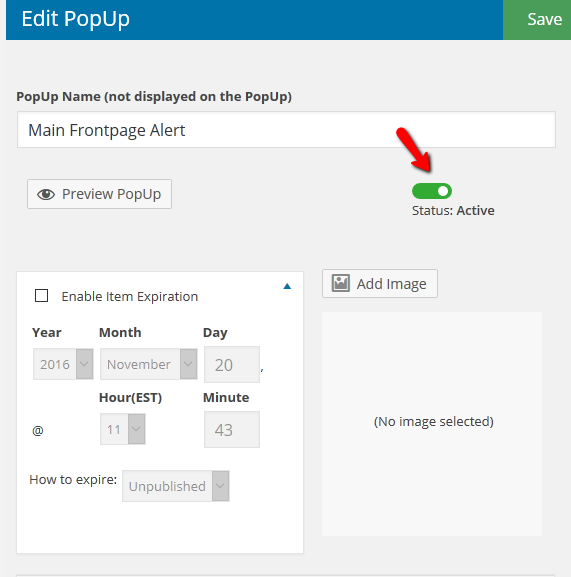
Make sure that if you want the popup to go live, you set it to ACTIVE, as pictured above.
If you want the popup to expire on a certain day/time, click the box that says ‘ENABLE ITEM EXPIRATION‘ (as pictured above) and set the day/time to what you want.
Note: If you do not see that expiration box there, please let us know, so we can update it for you. Otherwise you may not be able to proceed.
Fill out the form with a title and description.
You do NOT need to fill out the rest of the form, unless you want to tweak it further.
IMPORTANT
To be sure this popup only shows on homepage, scroll to the very bottom of the edit panel you are on.
Click the slider button for ‘on specific url‘ (as pictured below). Then type in YOUR church domain name on the right, without any https://www.
An example is pictured below:
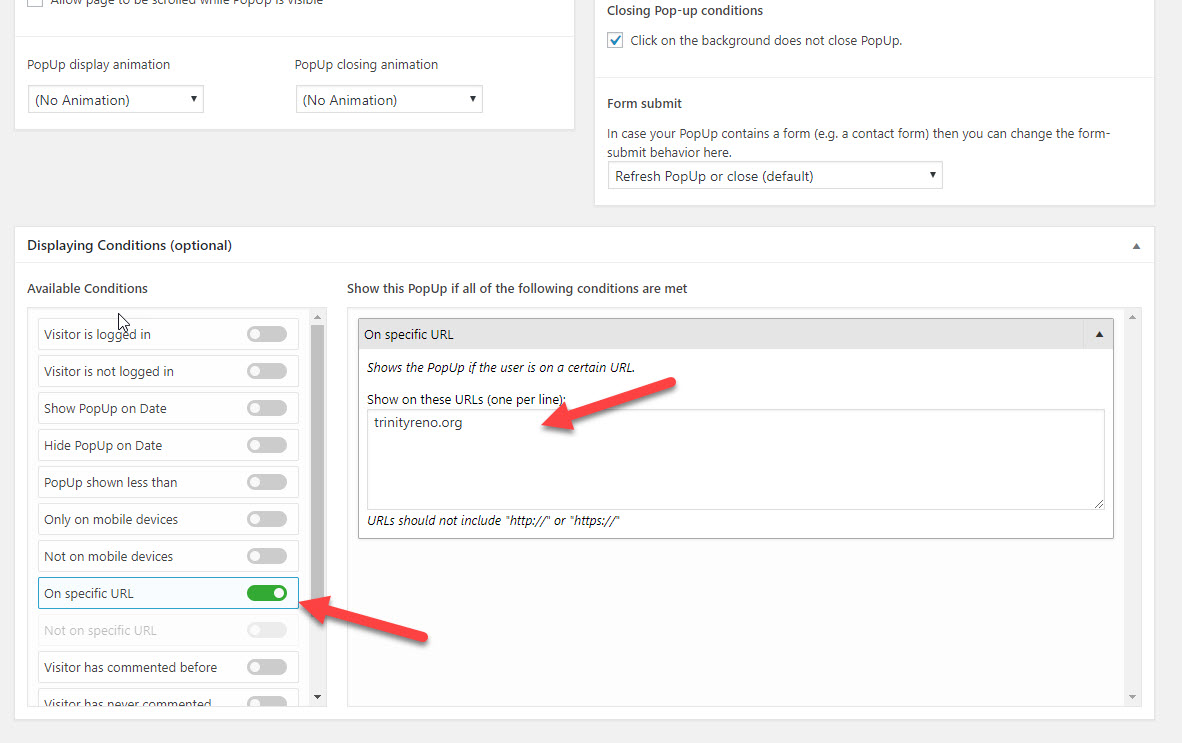
Scroll back to very top of page and click SAVE at the top right of the page.