Color, Styles & Size
You want to keep all fonts at default color and size when pasted in, unless it’s a headline or it needs to stick out.
Use the Paragraphs dropdown for headings. Use the formats dropdown to style anything else that is not a header.
You only need to use the headers as to indicate visual breaks in large amounts of text on one page.
If the text you want to stick out is inside of a sentence than you can highlight and size the normal way (font size and color buttons).
Watch this video on the styles & paragraphs dropdown.
Image Positioning on Left or Right
Insert image into page.
Click on the image in the editor and you will see a small toolbar popup (see image below) with different icons to click on that control the position of the image.
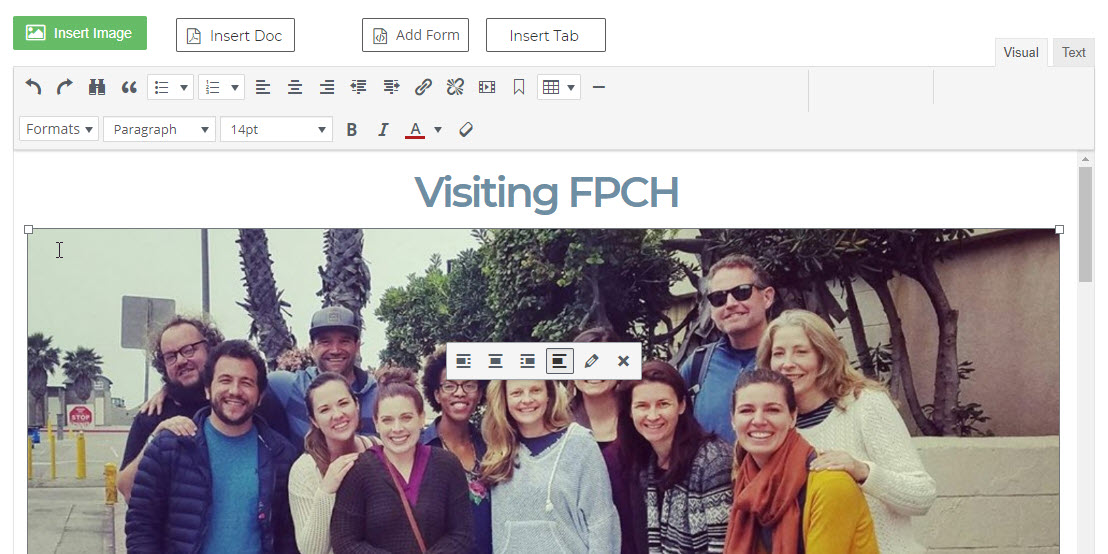
Making Image Full Width of Browser
Make sure you are in EDIT PAGE mode for the page you want to do this in.
Click on the image in the editor once.
Click the FORMATS dropdown menu in the editor toolbar and choose FULL WIDTH. This will apply the full width style to that image.
Add Full Width Grey Background to a Block of Text
Make sure you are in EDIT PAGE mode for the page you want to do this in.
Select the block of text, with your mouse, that you want to put the grey background behind.
Click the FORMATS dropdown menu in the editor toolbar and choose FULL WIDTH GREY BOX. This will apply the full width grey box style to that block of text.