Adding and editing sermons members is very simple to do. BUT, keep in mind that you do not actually edit the sermon page itself unless you want to add some text above or below the actual sermons.
IMPORTANT NOTE: If you do click the ‘edit page’ button on the sermon page, you will see codes on it that represents the sermon program. Do not remove these. It usually looks something like [Sermon]
MP3 File Size Note: All files must be under 38mb. You should be able to do this by recording the sermon at 64kbps instead of 128kbps, as there is very little quality difference between the 2.
Adding A Sermon
Click on ADD >Sermon in user menu on left of website.
Fill out the sermon form fields with the data for that particular sermon.
Click Publish (or Publish & List) at top right of panel when done.
Modifying A Sermon
2 different ways to modify a sermon:
- Click on APPS > Sermon in user menu on left of website. This is where you can manage all the sermons. Click on the sermon name to edit [OR]
- Navigate to your sermon page on your actual website and click the edit button next to the sermon you want to edit.
Change whatever you wish in the sermon details area and then click on save at the top right of panel.
Deleting A Sermon
Click on APPS > Sermon
Hover over the sermon you want to delete and click the trash icon.
PERMANENT DELETION: When you delete an item, it goes into the trash. This is in case you want to use it later or in case you accidentally delete one. If you want to permanently remove the items from the system, click on APPS > Sermons.
Click on the Trash link at the top of that panel.
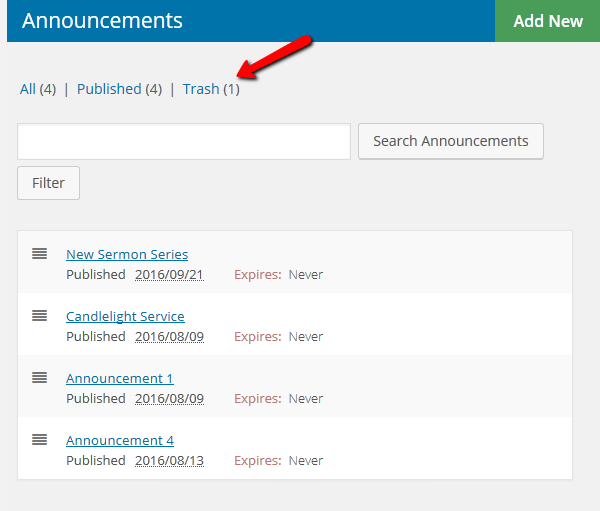
Click the DELETE PERMANENTLY link for that specific sermon you will see when you hover over the item.
Attaching Audio, Video, Images, Notes
To add your PRE-RECORDED VIDEO file
You first need to have a vimeo or youtube account opened. Upload your video file to their service. Once it is uploaded, find the url of that video. It should something like http://vimeo.com/34647672 . Copy (ctrl+c) the number at the end of the url.
Paste the ID of the video (found at the end of the url) into the VIDEO field of the sermon form.
To add your AUDIO file
You can upload your audio file directly to the sermon.
When you are editing the sermon, look for the AUDIO FILE field and click the SELECT AUDIO button.
Upload your audio file into the media manager popup and then click the INSERT button at bottom right of the media manager popup.
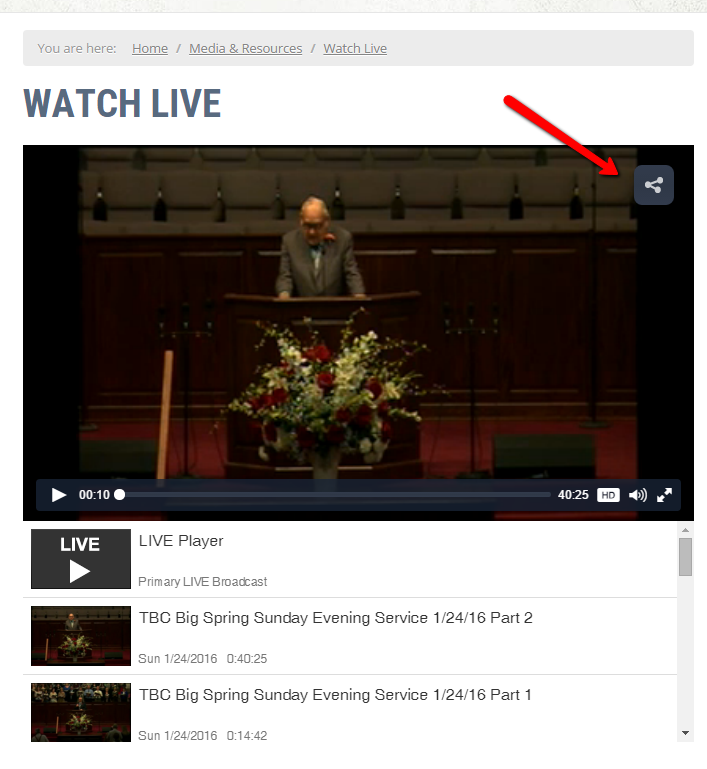
To add your LIVE STREAMING VIDEO file
Please let us know if you will be doing this so we can set it up for you. Once we do, please follow:
You first need to have an account with our live streaming opened. Make sure your videos are set to auto archive, in the video streaming control panel.
Then, go to where your archives are on your watch live page on your actual website (if we set that up for you).
Click the video you want to add to your sermon page. Click the share button at top right of video you want to add to the sermon page. Copy the url there.
Click on the Video tab when you are adding/editing the sermon.
Click the select button. Paste that url into the empty field there.
Click the green Process button.
Click insert button.